
|
|
Great news for those of you who struggle to find their items in the depot. With the upcoming summer update, we will add a Supply Stash for our premium players.
In your locker you will find a new icon for the Supply Stash. All stackable items that are tradeable via the Market (except Tibia Coins) can be stored in that stash.
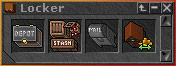
Different filter categories (e.g. creature products or food) and a search bar will help you to find the items you desire faster and in a more comfortable way.
How to stow items into the Supply Stash?
In order to stow stackable items into your Supply Stash, you just need to stand in front of a locker. Open your backpack and open the context menu of the item you want to stow. Select "Stow" and choose the number of items you want to move. You can also select "Stow all items of this type" which will search through all of your backpacks and move every item of that type into your stash. The same method works in depot chests and your Inbox. You can also drag and drop such items to the Supply Stash if you want.
How to withdraw items from the Supply Stash?
To remove items from the stash, simply click on the item and select or type the amount you want to retrieve. Based on your loot container settings, the items are now automatically placed in the respective loot containers in your inventory.
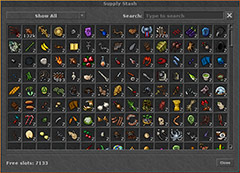 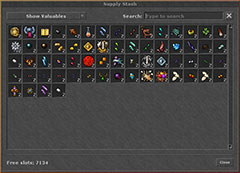
Supply Stash Interface and Applied Filter: Valuables
The Supply Stash is directly connected to all imbuing shrines. This means that you no longer have to carry around the materials you need for your imbuements. They will be taken directly from your Supply Stash if you want to imbue your equipment at one of the shrines.
There is another small feature that will make your daily life a bit easier. As long as your character stands on a glowing switch, the context menu of your items will contain the option "Show in Market". This option will open the Market interface with the item preselected.
Comments
No Comments have been Posted.
Post Comment
Please Login to Post a Comment.
Ratings
Rating: 5/10 (150 votes )
|
|
Not a member yet? Click here to register.
Forgotten your password? Request a new one here.
You must login to post a message.
|